In the world of software development, maintaining consistent code style and formatting across projects can be a daunting task. However, Visual Studio offers a solution to this challenge with the .editorconfig file.
This small yet potent tool plays a key role in defining and maintaining consistent coding styles for different editors and IDEs, especially Visual Studio. It's all about collaboration and consistency, two cornerstones of any successful software project.
In this article, we will explore the .editorconfig file and how it can significantly enhance your coding experience in Visual Studio.
Now, let's break it down further.
Create the .editorconfig file
You can think of the .editorconfig file as a manager of coding styles, ensuring all developers on a team are adhering to the same coding standards, irrespective of their specific IDEs or text editors. It's about unity in diversity!
Here's the best part. It's incredibly easy to set up a .editorconfig file. You just place it in the root directory of your project where it can serve as the source of coding standards for your project. You can also have multiple, different .editorconfig files in various directories of your project, each enforcing its unique style rules.
To demonstrate the .editorconfig file's effectiveness, let's walk through a typical scenario. Suppose you're working on a team where some developers use tabs and others use spaces for indentation. This can be problematic and make your code look inconsistent and messy. Let's see how to fix this using the .editorconfig file.
- Create the file: You start by creating a new .editorconfig file in the root directory of your project. You can do this right inside Visual Studio by right-clicking on the project in the Solution Explorer, selecting "Add" and then "New Item". Then, you can choose the "EditorConfig File" and hit "Add". I recommand you to switch to "Folder view" before to see only files at the solution root.
- Define the rules: Next, you need to set the rules for your project. In our case, we want to ensure that everyone uses spaces instead of tabs for indentation. If you open the file, all the options will be displayed.
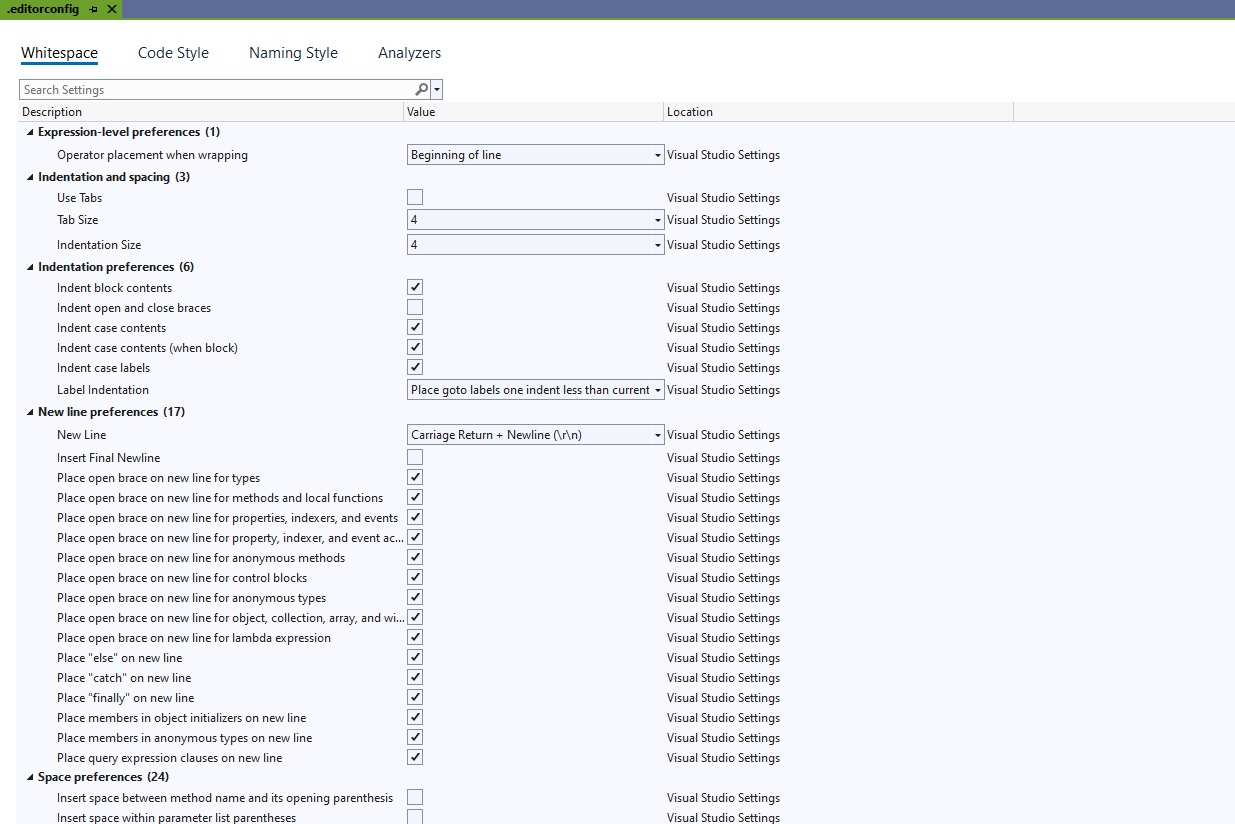
Rules are separated in 4 categories:
- Whitespace: define indentation, new line and space perferences
- Code Style: standardizes the code on the choice of patterns to be used
- Naming Style: define names for all elements (private fields starts with _ for exemple)
- Analyzers: set severity of each code smell from suggestion to error
Add a custom configuration
Imagine you're part of a development team working on a cross-platform project. Your teammates use different operating systems, leading to varying line ending styles (CRLF on Windows, LF on Unix-based systems). Inconsistent line endings can lead to confusing diffs in version control systems.
The following option does not appears inside the .editorconfig file on Visual Studio (at least not in my case). To enable it, open the .editorconfig file with a text editor like Visual Studio Code or NotePad++.
The file should looks like this one:
# Some lines looking like this one above
...
dotnet_naming_rule.private_or_internal_field_should_be_begins_with__.severity = suggestion
dotnet_naming_rule.private_or_internal_field_should_be_begins_with__.symbols = private_or_internal_field
dotnet_naming_rule.private_or_internal_field_should_be_begins_with__.style = begins_with__
# Some lines looking like this one below
....Before adding the end of line configuration, let's understand how the file .editorconfig is structured:
- [PATTERN] is a matching pattern. It defines the scope where configuration lines below will be applied until you define another pattern. If you want to force the application to certain file type, you can specify this by replacing the
[*]with[*.{cs,js,html}]. - Configuration line is splitted in two parts: the key of the configuration and the value applied
In our case, the option will be applied to all files to ensure there are no conflicts.
[*]
end_of_line = lf
insert_final_newline = trueBe sure to place these lines either in a staff already defined by the same pattern, or at the end of the file. If you place them in the middle of an existing block, you risk altering the configuration of the lines that follow.
Here's a quick summary of how to use patterns:
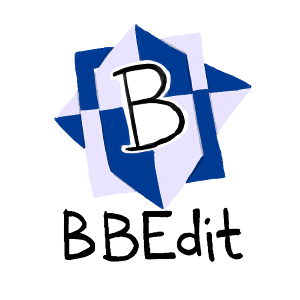
Conclusion
To summarize, the .editorconfig file in Visual Studio is a tool that helps ensure:
- Consistency: It enforces consistent coding styles across various editors and IDEs.
- Collaboration: It promotes better collaboration among team members by eliminating discrepancies in code formatting.
- Flexibility: You can set unique style rules for different directories in your project.
- Simplicity: It's easy to set up and use.
By leveraging this tool, you can alleviate some of the headaches associated with managing a software project, allowing you to focus more on writing great code and less on tidying it up. So go on and give it a try. Let the .editorconfig file enhance your coding experience in Visual Studio.
Remember, it's the little things that make a big difference.
To go further :

Have a goat day 🐐
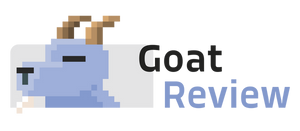


Join the conversation.